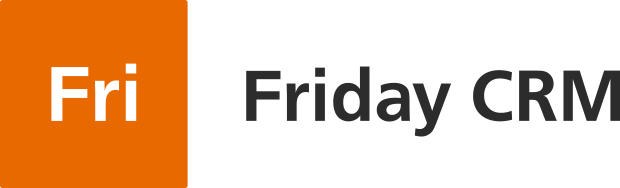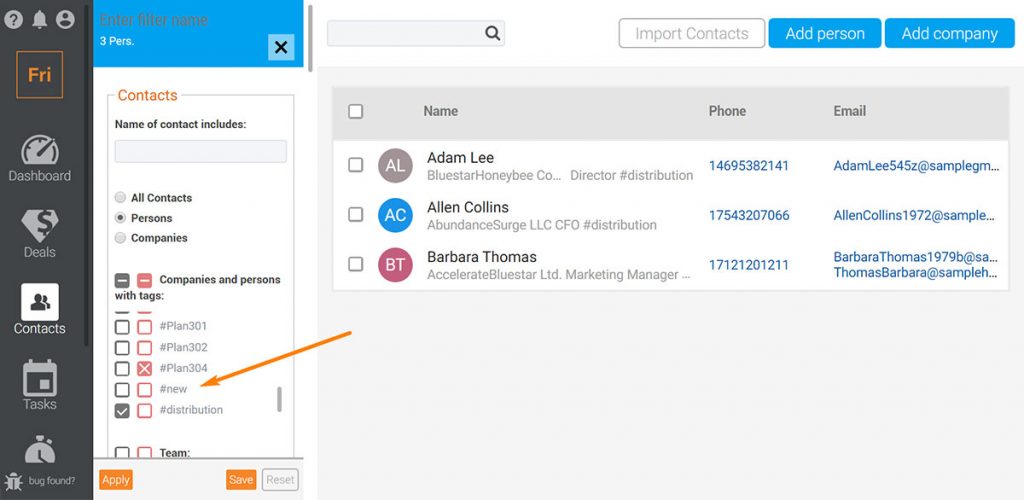To manage your database in a CRM skillfully, you need to break your CRM contacts into groups.
How to break your CRM contacts into groups Friday CRM?
Easy. First of all, let’s find the interface in which we can find our contacts and manage them. When you sign into Friday CRM account, on the left-hand toolbar you can see the Contacts icon. Clicking on it takes you to the interface in which you are able to manage your contacts.
So how can we categorize our contacts in the CRM?
The answer is tagging. You can find this function on a contact’s profile. Click the button Tag. The system offers you the choice of the tags that have been set up before. If they aren’t what you need, you can set up new ones by clicking Add tag. Fill out the name of the tag, and save the changes.
In what situations might you need to use tags?
For example, you are planning to send your clients a chain of newsletters or invite them to a seminar. Organizing this kind of campaign for all the clients is not a smart idea, because each of them is loyal to your brand to a different extent. You may have potential customers that have just found out about your products or loyal ones that have brought in more than half of your revenue. To differentiate them, you can use tags: #clients, #top_clients and #prospects.
Another good example is a company with a lot of branches scattered all over the country. To categorize contacts, they may use tags including names of cities where the branches are situated.
How do tags help us categorize?
The basic function of the filters come from the tags.
On Friday, CRM companies’ contacts and persons have already been categorized. Click Companies – you get a list of companies. Click Persons and the people’s contacts appear.
Do you need more precise classification?
To implement more precise classification, click Add filter. On the newly opened window you can check the parameters desired to sort contacts, then click Apply. And you get the ideal list of contacts needed. As you can see, each parameter has two checkboxes. The grey one is used to show contacts with this parameter, the red one – show all contacts except with this one.
How to get only active contacts?
Go to filters. Check off Company or Person if it is important, then choose the tag Active and, finally, Apply. And you can see all active clients.
How to see companies which I have already closed deals with successfully?
Click companies and, in the field Deals, check Won. After clicking Apply, you see all companies.
Sort contacts by other criteria
Moreover, it’s possible to sort contacts on the basis of creation dates, type of activities, deals details, lead channels, or sources.
Perhaps you have already realized how flexible the Friday CRM database is. All small businesses and departments form a customer service office to a charitable organization can manage your contacts more strategically.