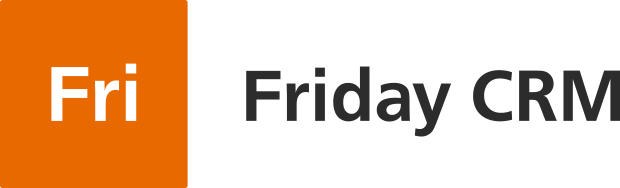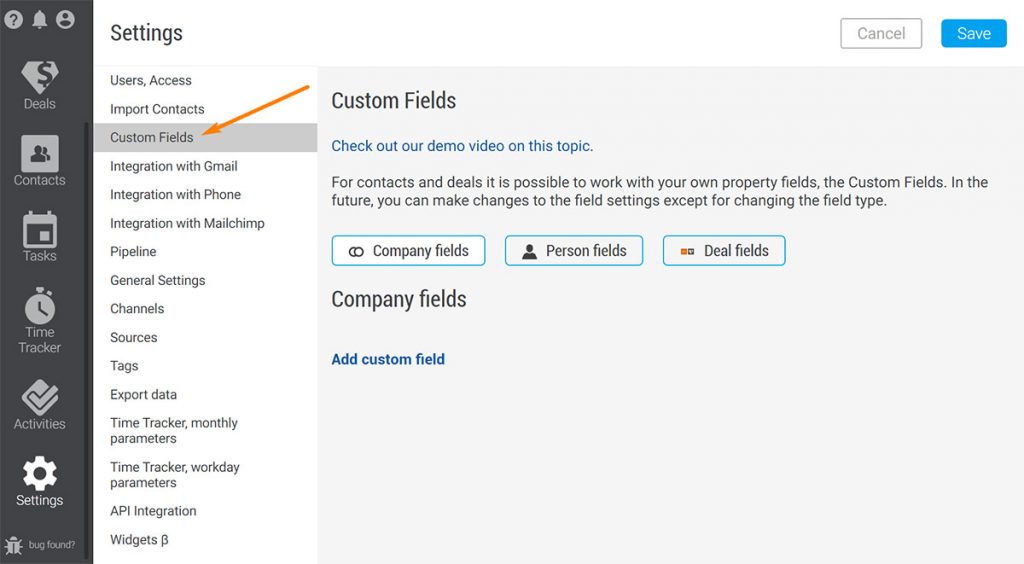What if you need more details about the company than just emails, telephone numbers and addresses? In this case you may need custom fields.
How can you set up custom fields in Friday CRM?
It is easy. Go to Settings. Click the Custom Fields tab. Select Company fields.
In the field, you can see three elements: the drop-down menu to choose the field type, the field to input the name of the field and lastly field parameters.
How many options of field types are available?
In the drop-down menu, you have nine options of field types.
Your choice depends on your requirements.
- In single-Line text you can add some extra information.
- Number – for example, Here you can fill out how many employees work in the company.
- Single checkout can be used when you need to check off if the company has one vital parameter or not. For example, favourite. We check this box in the company profile.
- The dropdown select option lets you add specific criteria to the company’s interface. For instance, it’s vital for us to know how the company creates deals in the CRM: do they capture requests from the website or make a deal manually?
- Multiple checkboxes allows you to check off as many criteria as you need.
- Date picker – for example, you can add the date of company’s founding
- Link – obviously extra field to add websites to the company or other online information .
- Multi-line text lets you paste a detailed description of the company.
- Radio select works like Dropdown select, but creates another form.
What else do these custom fields give you?
If you need to find the company that meets your specific criteria, you can clarify your request in filters.
Don’t forget about tags
You can also use tags in deal or contact profiles. In some cases, they’re handier.
As you can see, adding extra details about companies is not a big deal. Hundreds of our businesses from non-profits to agencies have already done it. If they can do it, so can you.