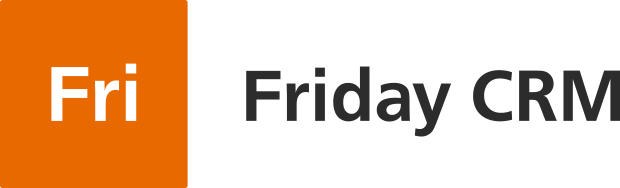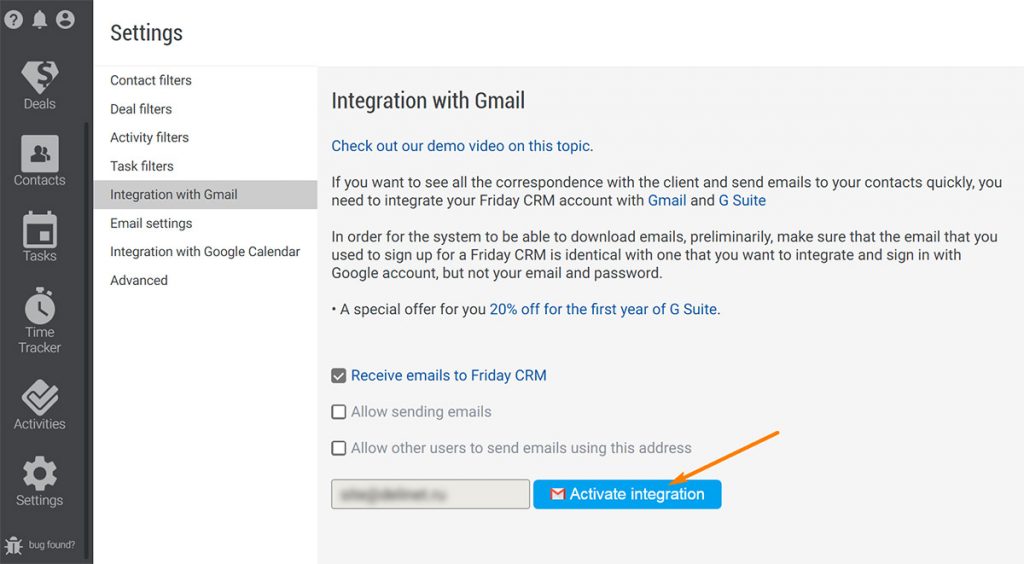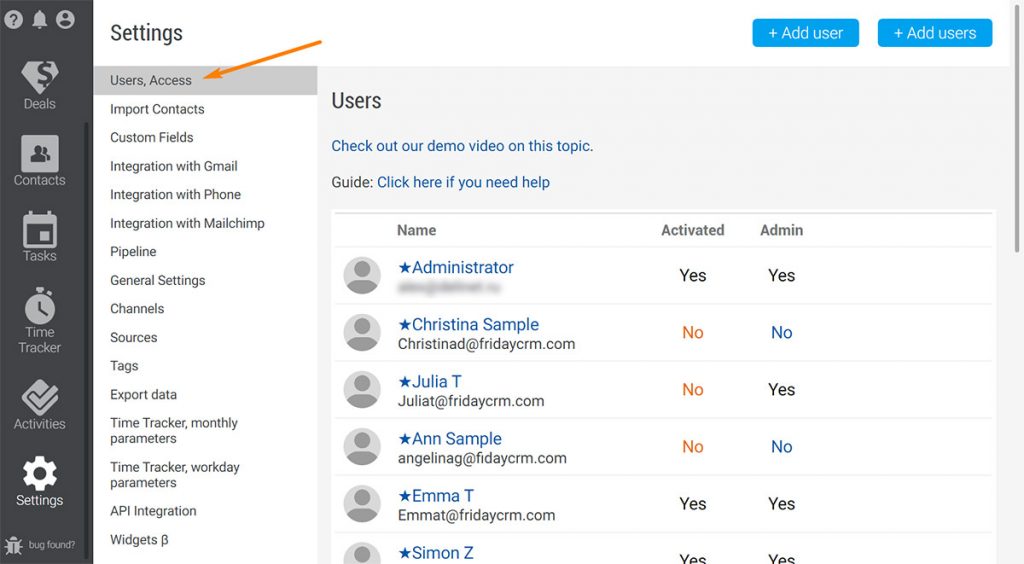It’s easy to monitor Gmails in free Friday CRM. After signing up you should follow a few steps. Make sure that the users with G Suite or Gmail have been added to the CRM in advance. And when you log into a Friday CRM account, log in with Google.
To see all emails in the profile of a deal or a customer, you need to integrate your Friday CRM with a Google account.
Now let’s take a look at how to do it.
Go to the icon in the top corner and click it. In the popup box choose, ‘Personal settings’ and click ‘Integration with Gmail’. In the new window, press the button ‘Activate integration’.
Now you’re one step closer to integration with Google Gmail. You are redirected to the Google authorization page. The the system asks you for permission to give access to Friday CRM. Click ‘Allow’.
On the top you can see the successful integration message.
Now you can see the notes about inbound and outbound emails in your activities.
Let’s compose an email and send it. Do you see it? The system has stored this note about this activity.
For the multi-user email, there’s a solution, too. In ‘Settings’ in the ‘Users Access’ tab, you should input the business emails of all your managers, then integrate each of them.
Follow these simple steps and connect your Friday CRM account to Google Gmail and start getting emails right away.