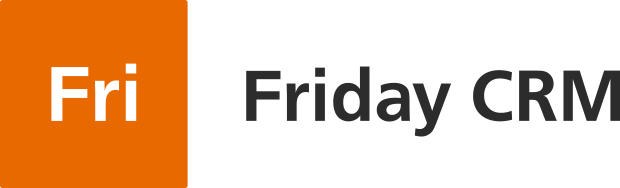This is an event that requires execution.
- A task has a creator and an owner (person in charge).
- A task can be associated with a Contact and/or a Deal.
- A task can be public or private.
- Instead of priorities, color-coding is used.
- Tasks can be filtered by various parameters and saved filters.
The philosophy of CRM systems insists on planning each step (or the philosophy of CRM systems insist that each step should be planned). If you follow this approach, then a Deal without a task is not allowed. However, this remains a recommendation.
In contrast to the usual task managers use in time planning, the completion date is more important in the CRM system, and not the start date of the task. Therefore, the interface emphasizes the due date.
Creating tasks:
1) The tasks as notes — deals can be created within either the deal profile or the contact profile.
2) Tasks can be created directly within the Tasks section.
Task visibility
The task is divided by visibility (access to view)
- “Public” – visible to other users in the account
- “Private” – personal, or between 2 users; other users do not see tasks, including admins
For these types of visibility, it is possible to set different G. Calendars. So, for example, if the user sets himself a task, then it will synchronize to a private G. Calendar.
There are two types of task notifications
- Push notifications instantly through the browser (activated by default)
- Email notifications (to
activate, click on the user icon in the upper left corner -> personal
settings -> advanced). An email is sent with a delay of several minutes
after creating a new task.
If you don’t find an email, check the spam folder or write to us about the problem at support@fridaycrm.com.
Sync with Google Calendar*
- Tasks are synchronized at the time of creation (sent from CRM);
- Tasks can be received from G.Calendar in the CRM by clicking the button in the Tasks section;
- Tasks deleted from CRM are automatically deleted from G. Calendar;
- Tasks marked completed in the CRM will remain in the CRM, but will be deleted from G.Calendar;
- Delete tasks from the CRM remotely via Google Calendar by deleting both of them: from the calendar and the CRM.
Priority of tasks
For a more flexible approach, we look to the philosophy of Google Calendar’s use of colors instead of priorities. Red, for instance, may indicate the highest priority.Color filtering is also available.
* To synchronize, you must have a Gmail/G Suite account and be authorized on Friday CRM using this account beforehand. At the time of the very first visit, the CRM will request permission to access Google Calendar, and you should click ‘allow’. Please contact support@fridaycrm.com to resend the permission request or if you have any questions.