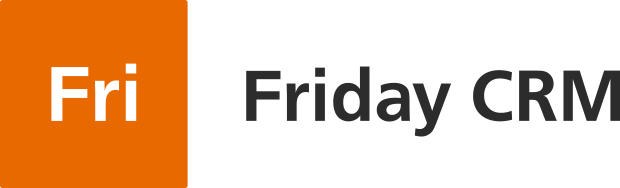Of the tested VoIP-services Zadarma turned out to be one of the stable ones. The service is characterized by its high requirements to provide Face-ID. If you are not in Europe, we recommend you to consider RingCentral and AirCall.
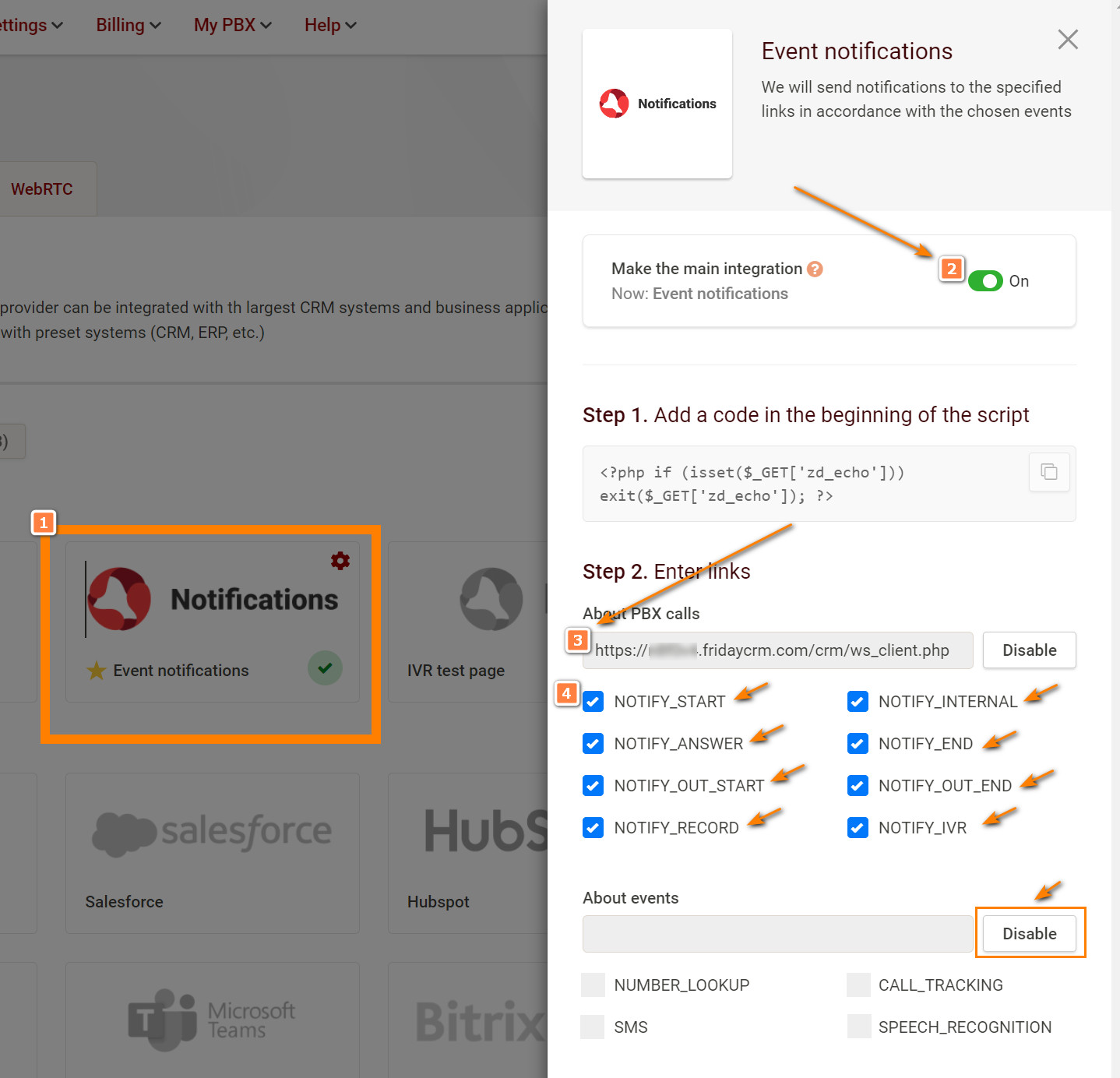
7 steps to get connected [⚠️partially obsolete • pending update]
- Register on Zadarma
- Access the settings (Global settings→Integrations) in your account for the telephony service (see image below)
- Click on the link to receive keys in the authorization key block (see image below)
- The telephony service will send you an email message with keys. Check your email.
- The keys should be entered on the Friday CRM page (Global settings → Integrations → Phone → key and password), press Save. (see image below)
If everything is done correctly, the CRMvbwill notify that the connection has been established. Otherwise, the CRM message of connection error will appear (check accuracy of parameters entered).
- Next, copy down the link to your account with Friday CRM in the telephony service.
- If the PBX is used, it then is necessary to indicate in Friday CRM the extension numbers of employees/users (so that the calls can be made by clicking on the phone number), detailed information is given below.
| Step 2. Getting to settings (Settings→API and integrations) in personal account of telephony service |
| Step 3. Link for receiving keys in the Authorization keys block |
| Step 5. Entering keys in Friday CRM (Settings→Integration with telephony) |
How to start receiving and making calls. It depends on the telephony alternative selected (redirecting, PBX, etc.). Learn more in the help section. Consulting and technical support of the telephony service is provided by means of online chat and by phone.
Providing the telephony service with the link to your Friday CRM account (Step 6)
To activate push notifications with information about calling subscriber.
Step 6A. it is necessary to copy the link for receiving notifications (unique for every account) on the Friday CRM page (Global settings → Integrations → Phone) (image below).
| Step 6А. Link for receiving notifications that is unique for every account (Global settings → Integrations → Phone) |
Step 6B. Access the settings in the personal account of the telephony service (Settings→API and integrations) and paste this link in the Link to your website field, press Update (image below).
| Step 6B. Pasting copied link in the telephony service for receiving notifications (Settings→API and integrations → Link to your website) |
After the settings are completed, calls will be automatically displayed in sections Contacts, Deals, Activities, and will be available for viewing and filtering.
| Notification of incoming call with the name of calling person |
Entering employees’ extension phone numbers (Step 7)
When a company has several employees and everyone has his/her own extension phone number, then the PBX is used (telephony service option).
In this case, for the purpose of integration, it is necessary to enter a three-digit extension telephony number of every user in Friday CRM.
It will allow you to dial numbers from CRM and find users participating in conversation.
Global settings → Users and permissions → User → Extension → Enter extension PBX number (three digits)
| Step 7a. Copying three-digit extension number from the IP telephony service |
| Step 7B. Pasting a three-digit extension phone number into Friday CRM for users. This field will appear only after successful integration |