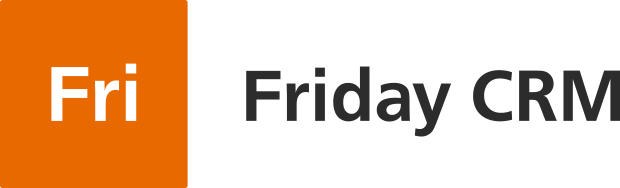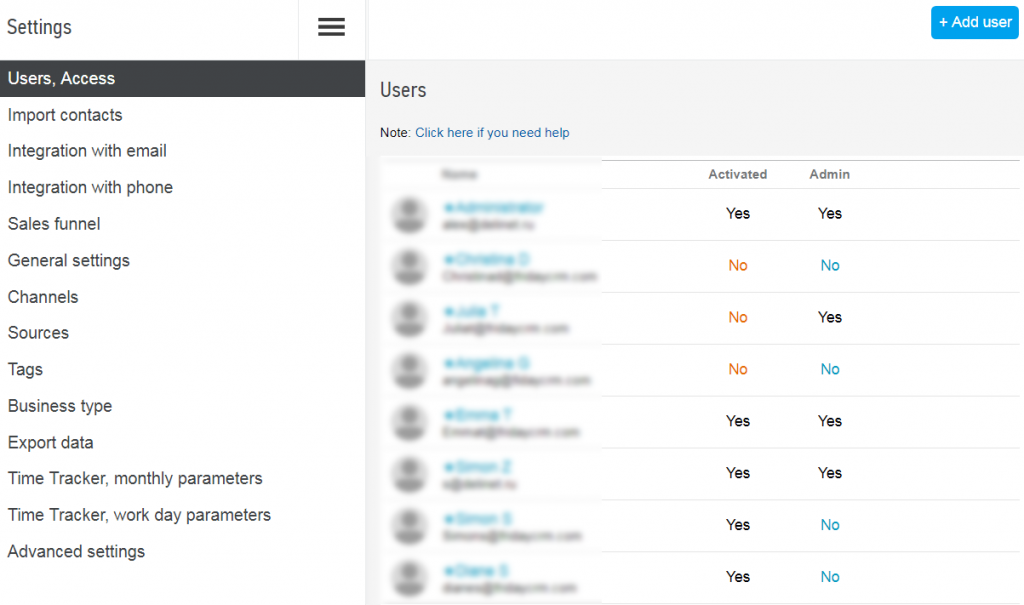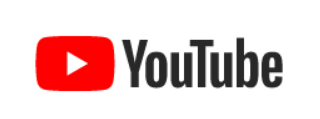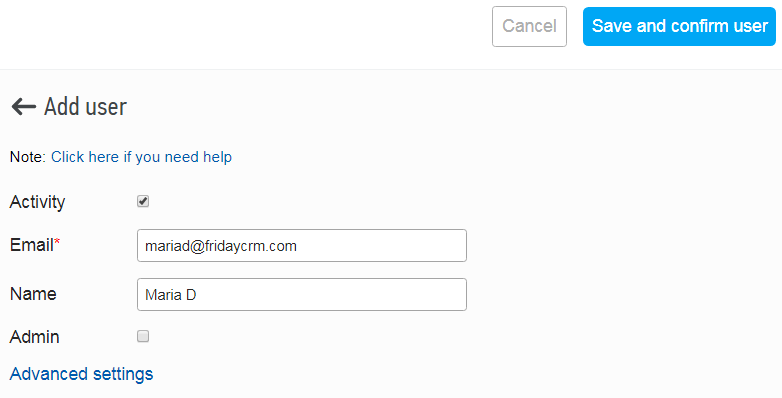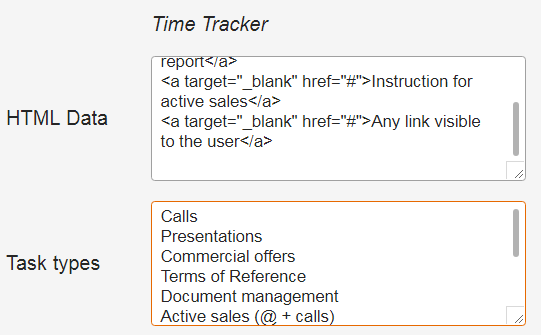Making a list of users and defining their status (active/blocked, administrator) are the default settings which enable employees’ access to the system and scope of their authorities within the system.
For this purpose the system has the Settings -> Users, Access section.
Adding a new user requires entering the name and email of the employee into the specified form, as well as defining his/her active status by adding a checkmark to the corresponding parameter. The section also has a feature to delete employees from the list of CRM users and to edit their personal settings.
Advanced settings when adding the new user or editing profile of the existing one allow:
- Changing user’s login password
- Setting user’s interface language
- Entering extension IP phone number of employee
- Granting / denying access to CRM
- Granting / denying access to Time Tracker
- Limiting access to CRM and Time Tracker with a IP address whitelist
- Generating an individual list of tasks for the Time Tracker
- Indicating links to the documents available for view by user
The user list generated is available for editing.