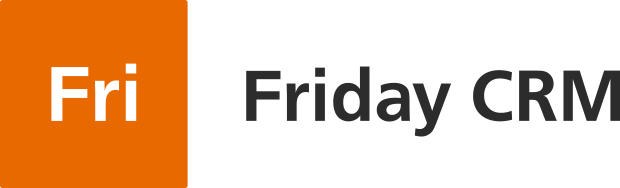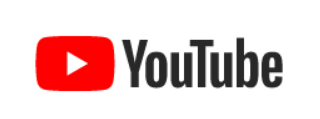In Friday CRM there are two ways to send an email to clients or other colleagues.
- Create an email in a deal’s, company’s or contacts’s profile (perfect to send quick messages)
- Click on an email link and compose an email in your default mail program (eg. Gmail web interface).
Create an email in deal’s, company’s or contacts’s profile
- Go the deals interface and open any deal. In its interface at the top click Send email.
- In the form the sender’s email is automatically added if you have only one address to send emails. In the case of a few available emails in your account you may select a proper one in the drop-down menu in the field From.
- In the case of one available recipient’s email. the field To is automatically filled out. If a contact or company has more emails, you can choose the most suitable one in the drop-down menu.
- The fields Subject and Content work the same as ones in any mail client.
- When you finish composing your email, click Send.
- Afterwards, the system stores the correspondence notes.
- If you want a client to receive your email at the specific time, you can use the function of scheduled email. Mark Schedule send and pick up a time of receipt. Then click Send. The system note appears at once, but the mail activity will be displayed in the interface only when the recipient gets your email.
You can follow the same steps in the company’s or contact’s profile.
Click on an email link and compose a letter in the opened Gmail interface.
In the deal’s, company’s or contact’s profile you can just click on the email link. In this case the Gmail form or other Mail Client that is installed on your computer will be launched. Follow basic steps and compose an email.