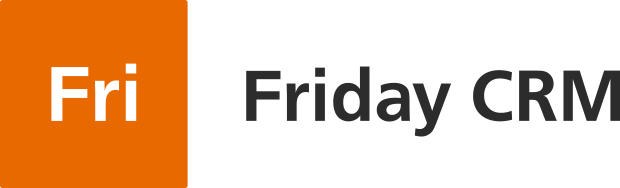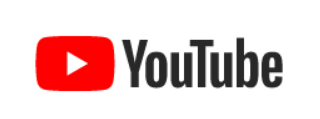If you want to see all the correspondence with the client and send emails to your contacts quickly, you need to integrate your Friday CRM account with Gmail or G Suite.
It is possible to integrate only with a Gmail account. As a requirement, it must be the email which imports the whole correspondence (incoming and outgoing) from other corporate email accounts using the Google function Check emails from other accounts. If the company uses other mail services, it will not be an issue and there will not be any need to change addresses, but to use the Check emails from other accounts function. If you do not have a Google account, it can be created quickly and for free.
In addition, the aforementioned approach allows you to apply filters within the email account which will ignore irrelevant correspondence (e.g., definitively, no correspondence between employees which is unrelated to certain Deals or clients will be uploaded to Friday CRM).
6 steps to integrate your Gmail with Friday CRM
- Preliminarily, make sure that the email that you used to sign up for a Friday CRM is identical with one that you want to integrate. If not, change user’s email in Settings > Users, Access or create a new user.
- It is of the utmost importance that you sign in with Google account, but not your email and password.
- In the account click Personal settings, then choose Integration with Gmail.
- In Friday CRM it is easy to customise integration with your Gmail account. You can use your Gmail only to receive emails, send them or allow other users to send emails. When you have checked tick boxes, press the button Activate integration.
- You will be redirected to the Google authorization page and the system asks you for permission to give access to Friday CRM. Click Allow.
- If there aren’t any problems, the successful integration message will appear.

Once the setting-up has been done, the incoming and outgoing emails will be displayed in activities and other interfaces for all users.

Specific features: correspondence from “Trash” and “Spam” folders is not downloaded.