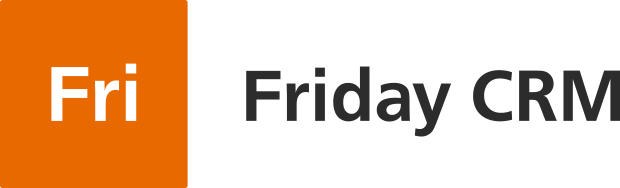Overview
Boost your Friday CRM with RingCentral, integrating voice, call recording, and instant notifications for comprehensive call management. Enjoy caller ID, missed call tracking, and enriched customer profiles, all within the 100% free Friday CRM.
Preparing for Integration
- RingCentral Sign-Up: Not yet a user? Register here for free test days.
- Friday CRM Sign-Up: New around? Sign up on the homepage. It’s a 100% free CRM.
- Check Your RingCentral Plan: Make sure it includes API access. Available in Advanced plans and above.
Steps for Effective RingCentral Integration with Friday CRM
1. Navigate to Integration Settings:
- Access the Phone Integration section in Friday CRM by navigating to: Global Settings → Integration → Phone.
- Choose ‘RingCentral’ from the list of available providers.
- Click the “Activate integration” button to start the process.
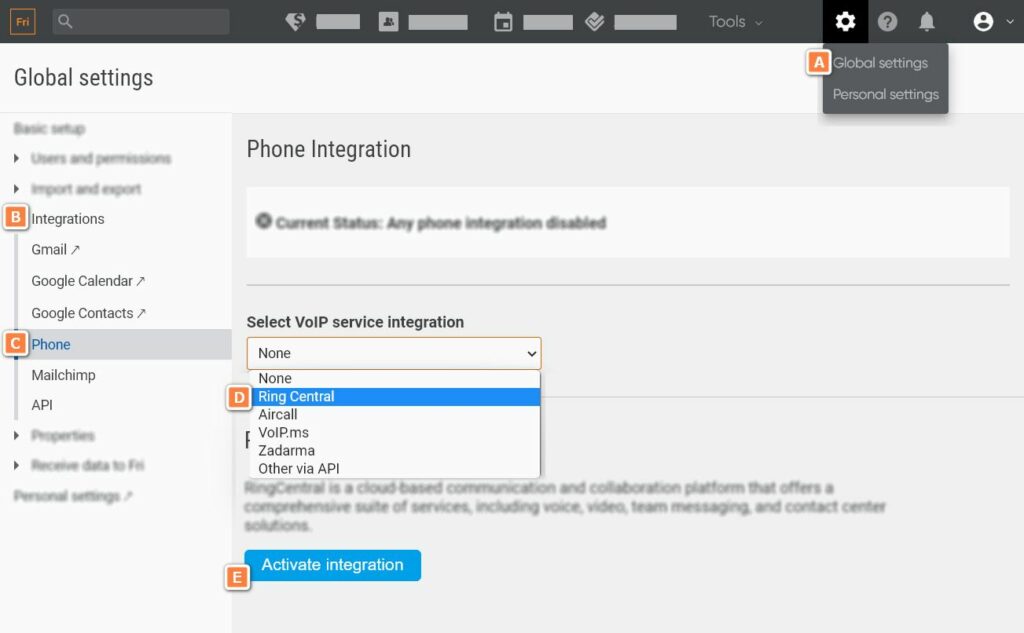
2. Sign in to your RingCentral account when prompted.
3. Approve the request for RingCentral to access your Friday CRM data.
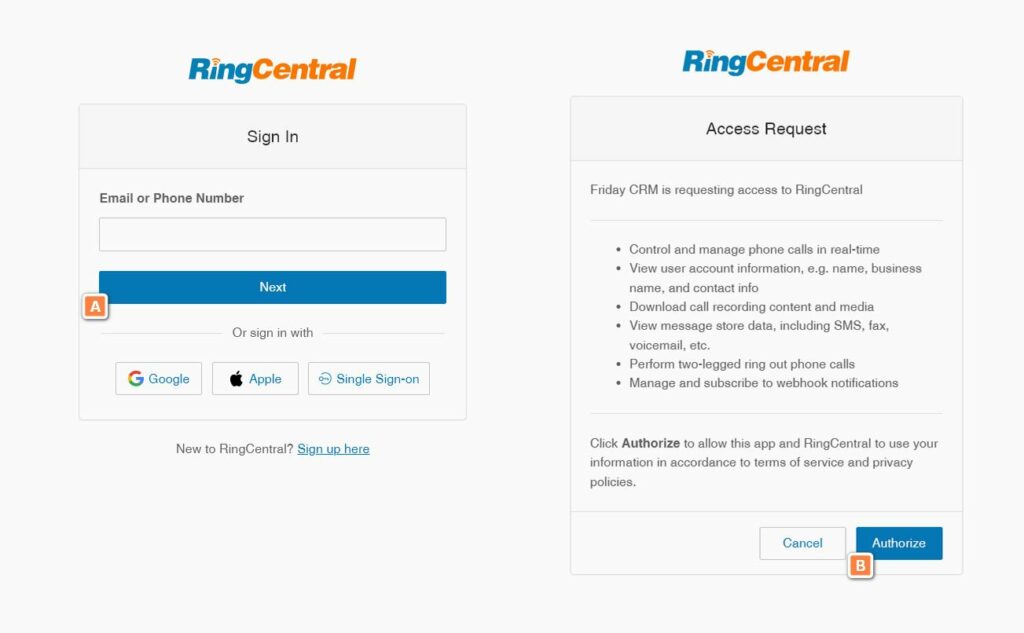
4. Configure User Extensions (Optional)
In Friday CRM, go to Global Settings → User and permissions → Users, and assign the RingCentral extension numbers used by your team to their CRM profiles.
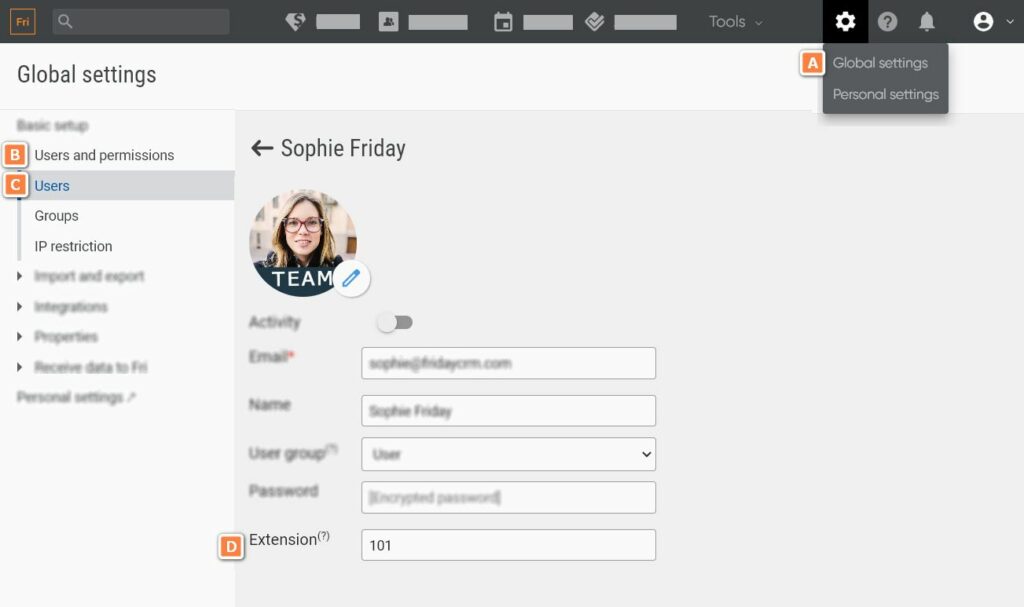
Tips for a Smooth Setup
- Admin Permissions: Ensure you have administrative rights in Friday CRM to access and modify integration settings.
- Consistent Information: Verify that the extension numbers in Friday CRM match exactly with those in RingCentral for seamless call functionality.
- Authorization Check: Double-check that RingCentral’s access request to Friday CRM has been fully authorized to avoid any connectivity issues.
Configuring CRM Preferences
- Administrator Configuration: Admins can set integration preferences and assign working numbers for outbound calls.
- Extension Numbers: For accurate call tracking and one-click calling, ensure CRM users’ extension numbers match those in RingCentral.
Making and Receiving Calls
- Making Calls: Utilize the click-to-call feature within CRM or dial through the chat interface, adhering to the e.164 format. Number as +1234567890 (plus will be added automatically). Available for CRM users with the specified extension.
- Receiving Calls: Answer calls in the RingCentral app, with Friday CRM displaying call notifications and logs for a comprehensive view.
Click-to-Call Functionality
- Users can initiate a call-back to an external party using Button A or start a call via any local app with Button B, following the tel protocol.
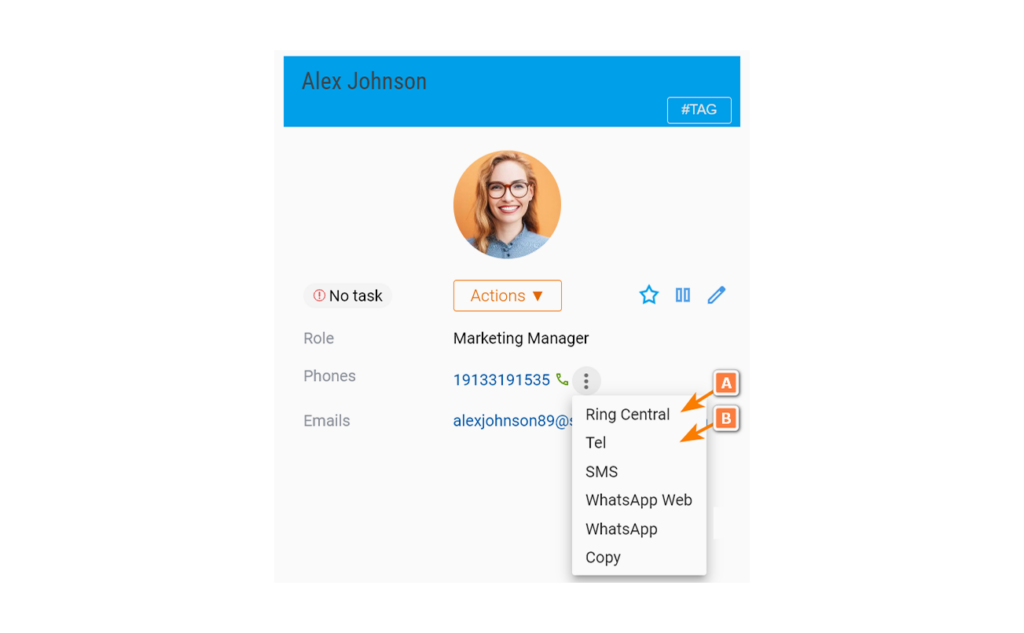
Comprehensive Call Logs
- Access to call history, including detailed analytics and recordings, is available to all users, enhancing team collaboration and customer service.
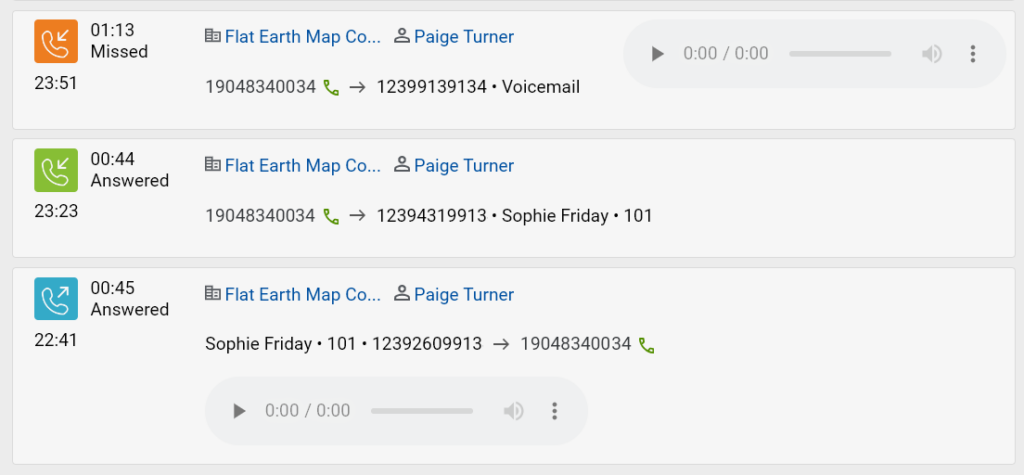
Quick Last Call Overview
- Fast Access to Recent Calls: Simply click the bell icon for a snapshot of the current or recent calls. Stay updated with just one click!
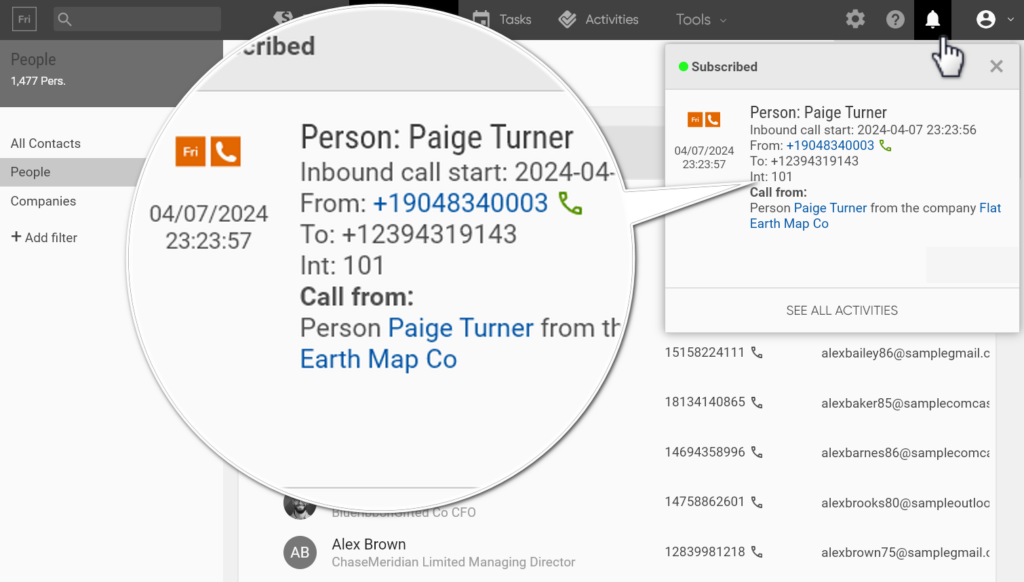
Instant Caller Identification
- Know Your Caller Immediately: Receive push notifications with your customer’s name, even when your browser is closed. To enable, click the bell icon and subscribe to notifications.
- Get notifications even when your browser is closed.
- Click on notifications to open the caller’s profile.
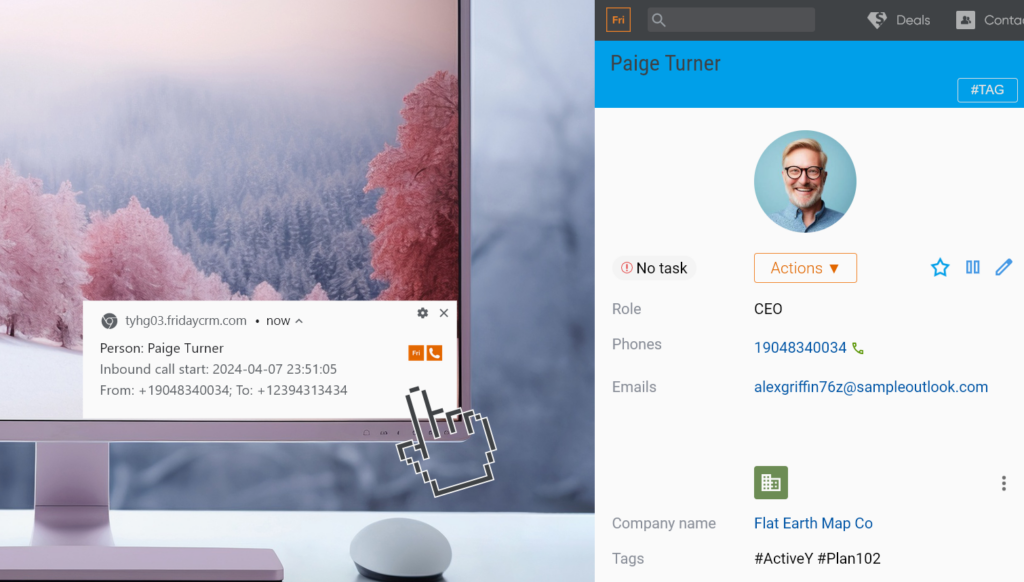
- Pre-subscribe to receive notifications, click the bell and “subscribe”.
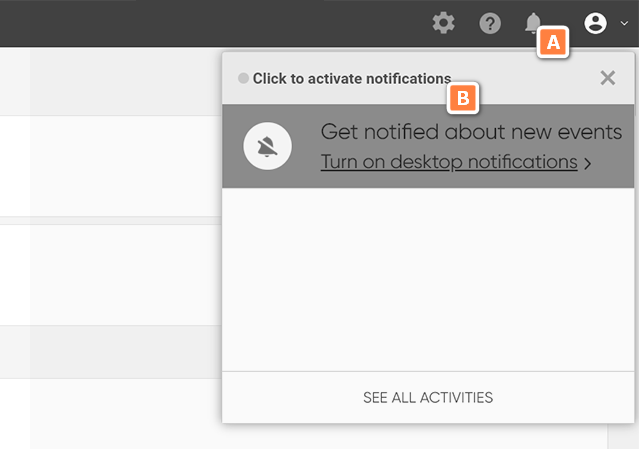
Easy Call Recording
- Control Through Recording: Initiate recording by pressing *9 during a call, or consult RingCentral on setting up permanent recording. Ensure quality and compliance effortlessly.
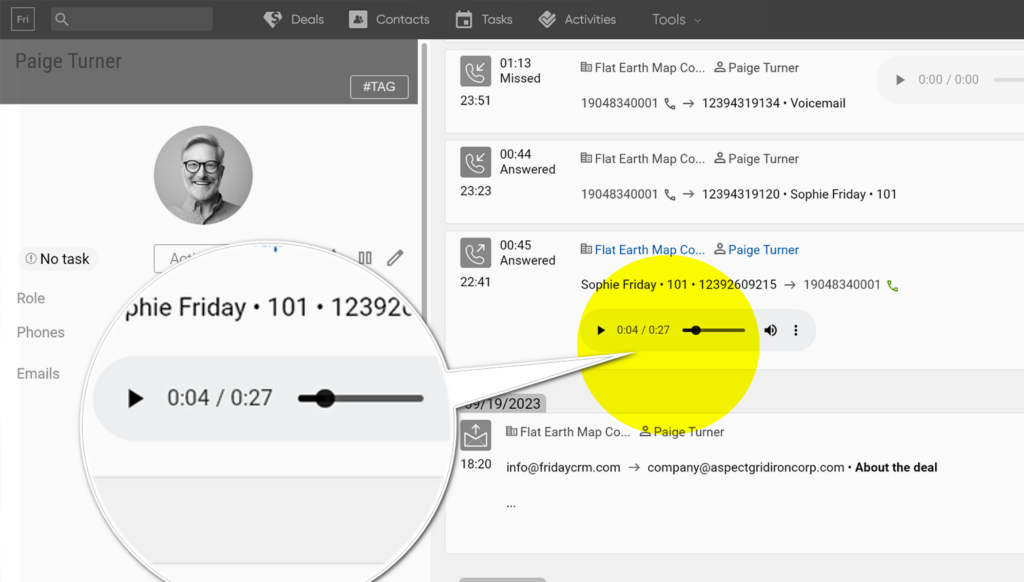
Voicemail Directly in CRM Customer Profiles
- Seamless Voicemail Access: Voicemails are automatically saved in the customer’s profile for easy playback. No additional setup required—just communicate with your customers as usual.
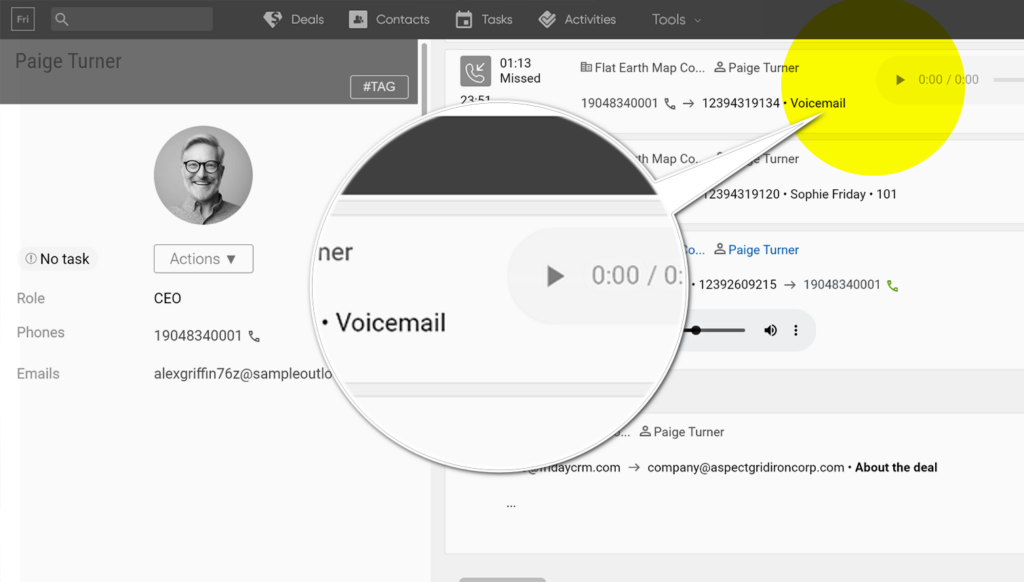
Missed Call Tracking and Callback
- Never Leave a Customer Waiting: Easily track missed calls and ensure callbacks with a filter in the activities section. Quickly view missed interactions to end each day with all customers attended to. This feature helps you close the loop, ensuring no customer feels overlooked.
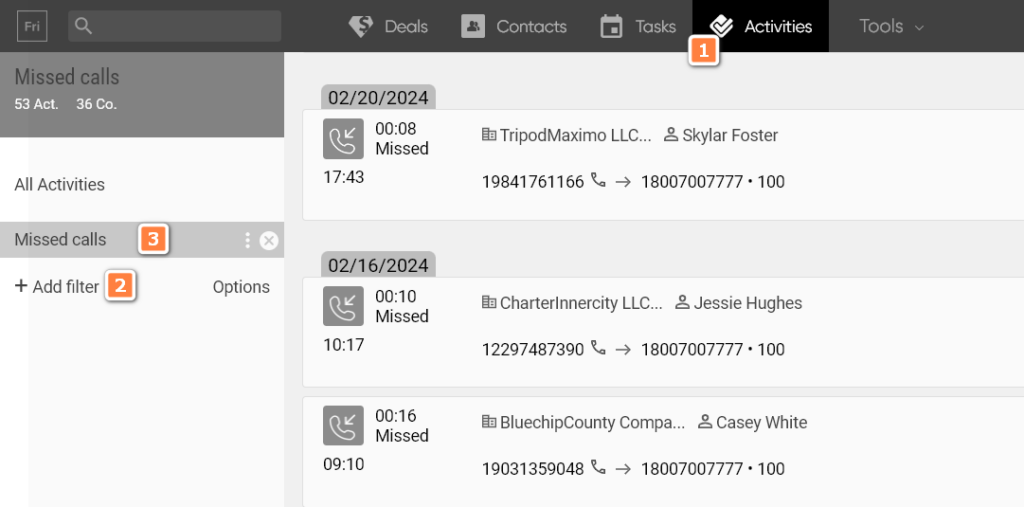
FAQs
- Call Recordings and Logs: If a record is activated by RingCentral (press *9), it is shown in the CRM for review and quality control.
- The section where to specify an extension for CRM user: Global settings → Users and permissions → Users
- SMS Features: Sending by RingCentral instructions. Implementation of mapping in the roadmap.
- Compatibility: Optimized for RingCentral’s desktop and mobile apps, ensuring a smooth integration with the latest technology.
Tips for Success
- Regularly Update Extension Numbers: Keep CRM user profiles up to date with current RingCentral extensions for seamless call functionality.
- Use with one account: Integrate only 1 Friday CRM account with 1 RingCentral account to work correctly.
- Transfer call in call history: use ## (e.g. ##101) instead of Transfer button and then there will be 2 entities for each extents in call logs.
Need support to set up your phones and configure RingCentral settings?
After activating your RingCentral account, a specialist from our partner team will contact you to schedule your initial training session.
Reach Out Directly: Call 866-309-2827 to begin your onboarding sessions after registration.
To contact the Friday CRM team, use the CRM interface and click the top icon marked with a question mark.